Raise them radars if theres some functionality you want back and you might see it in Xcode 9
In the meantime if the underlying functionality of your plugin can be expressed as command line utility you can use Automator.
Step 1.
Launch Automator and create a new Service.Step 2. Setting Up
To do whatever it is you want your thing to do on the command line add a Run Shell Script action.
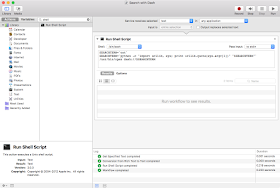
Unless you are a magician whose shell scripts do exactly what you intended first time you will need to add a Get Specified Text action to test things out.
You'll discard the Get Specified Text action before you finally save.
Step 3. Do the thing
dash://{search phrase}
I use the naive implementation and pass the composed string to open
SEARCHTERM=`cat` /usr/bin/open dash://$SEARCHTERM
Hit run and lets see.
It doesn't like spaces...
So I just need to transmogrify the selected text to URL encoded format. So I dive into the fount of infinite knowledge and come up with
SEARCHTERM=`cat` SEARCHTERM=`python -c "import urllib, sys; print urllib.quote(sys.argv[1])" "$SEARCHTERM"` /usr/bin/open dash://$SEARCHTERM
Which gives me.
Hurrah.
Step 4 - Save it and assign a key shortcut
Delete the Get Specified Text action and save your Automator flow and give it an appropriate name that you'd like to see in a menu.It will be saved in the correct folder for you (in ~/Library/Services)
Now when you select some text in Xcode you'll be able to see this in Xcode > Services
But really you'll want to do this with a key shortcut.
Open up the Keyboard settings panel and go to the Shortcuts tab. Select App Shortcuts
Press + and enter the Exact Case Sensitive name of the menu command ( the name of your action file )
Select the Keyboard Shortcut field and use the key combo that you want.
You may find your desired key combo is already in use so it might take a couple of tries to get one that's unique.
Now you can use the key command to search in Dash whenever you select some text.








The instructions are unhelpful, I'm glad I only wasted 7 dollars on this.
ReplyDeleteYou need a decent getting started guide.
What would you like to know about?
ReplyDelete